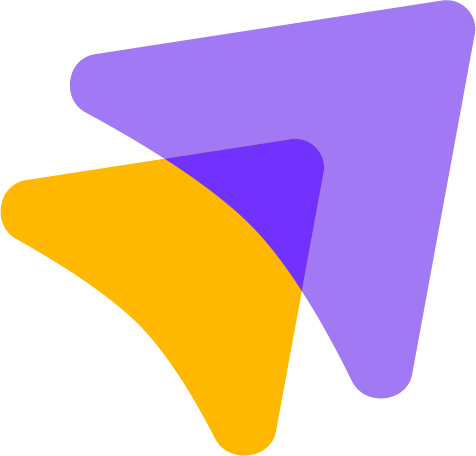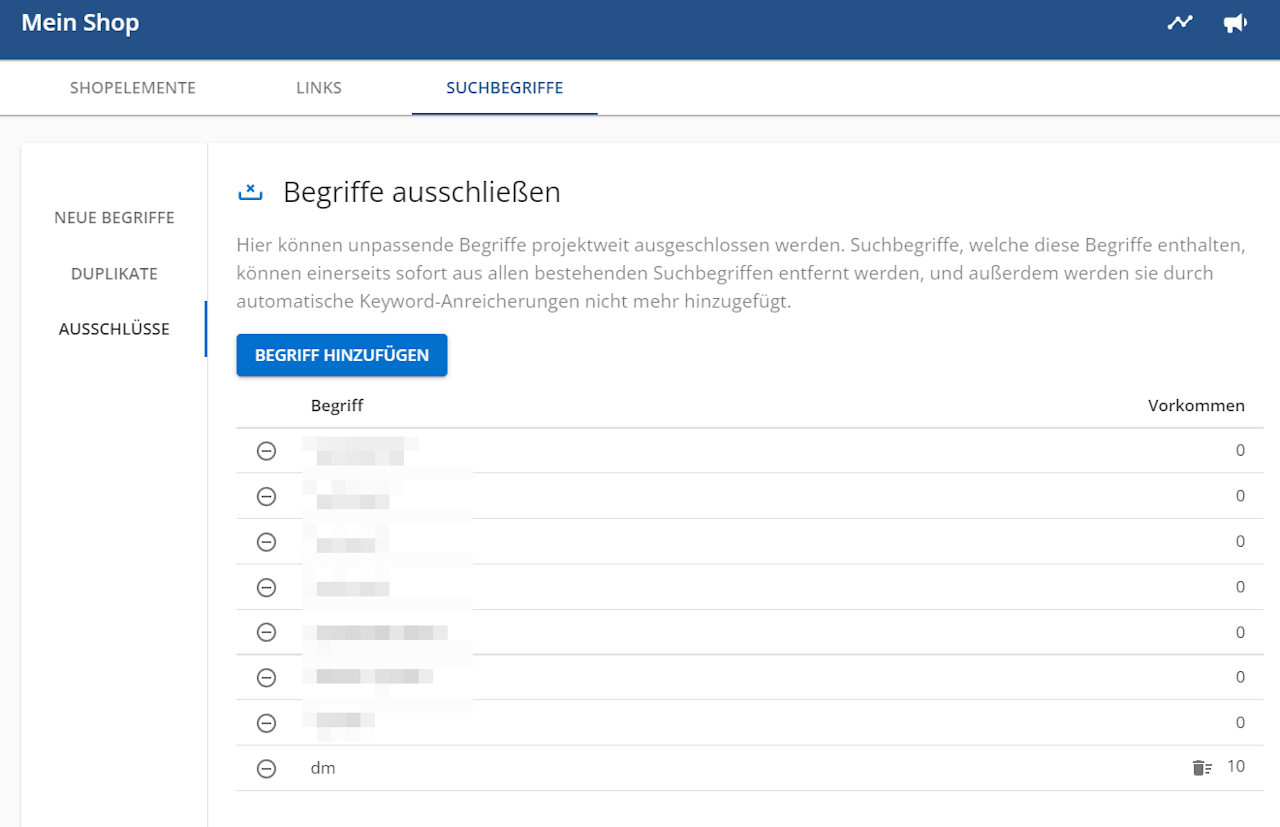

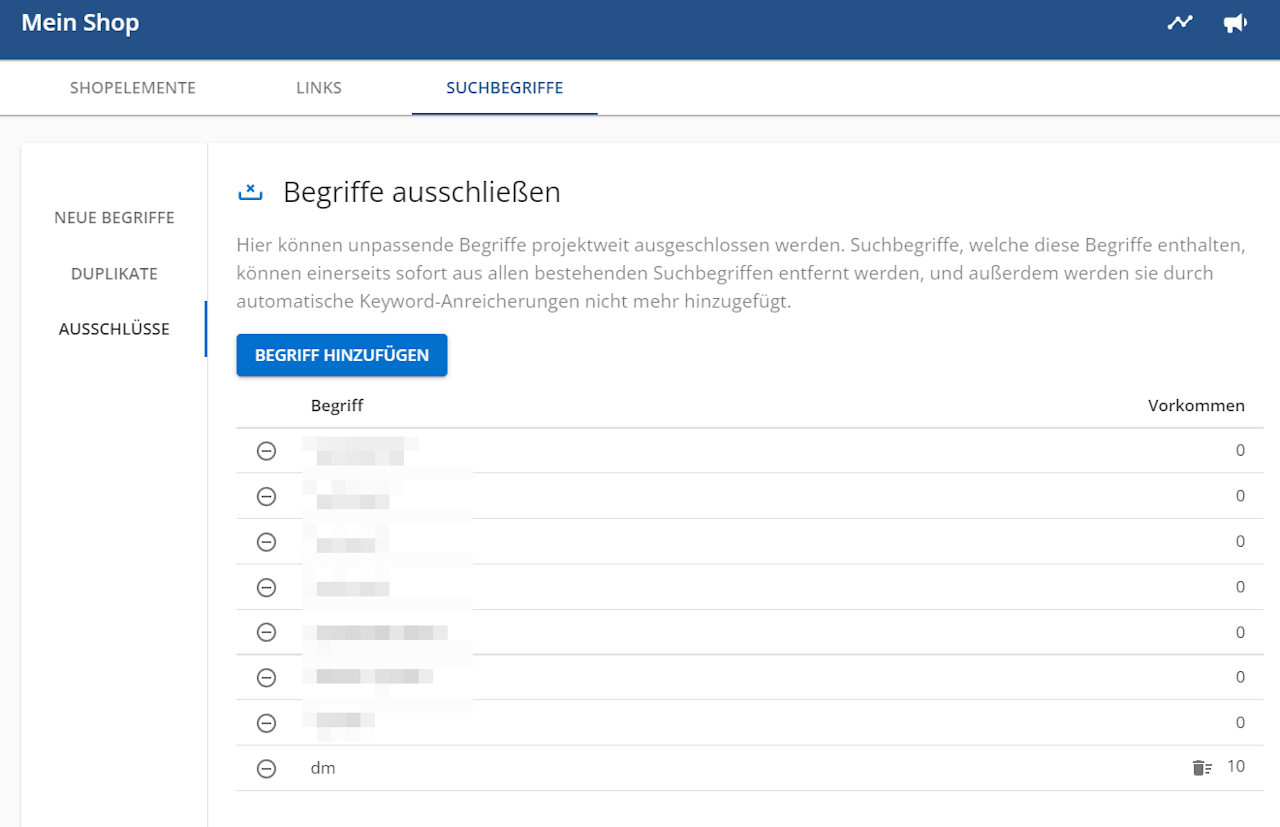
How can I exclude keywords?
Keywords can be excluded via Shopstory as follows:
Under "My Shop" → "Search Terms" → "Exclusions" you have the option to exclude keywords that you no longer want to be displayed.

Remove keywords
If you add a keyword there, such as "dm", you will be shown on the right how often this keyword appears in your Shopstory in various combinations. As soon as it is on this list, Shopstory will no longer suggest any combinations with "dm" when adding keywords. If you press the small bin, all "dm" combinations would be deleted from your account.
If the keyword was added by mistake, you can remove it from the list by clicking on the minus sign in the circle to the left of the keyword.
You can also add keywords directly to this list if you delete a keyword in an element. To do this, you only have to make sure that you agree to "Exclude keywords permanently from the project?" This can be activated as soon as you have selected a keyword.
Explanation of the use of special characters:
(without set characters) dm → this concerns keywords where there is a word before or after it. It does not apply to keywords where the characters occur in one word. E.g.: buy dm would be excluded.
"dm" → this only affects the word. It does not affect keywords where the characters occur in a word or if it occurs in a combination. E.g.: buy dm would not be excluded.
*dm* → This also affects words where these characters occur. E.g.: wall assembly would be excluded