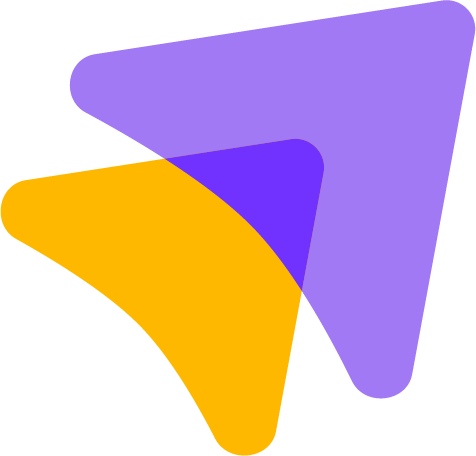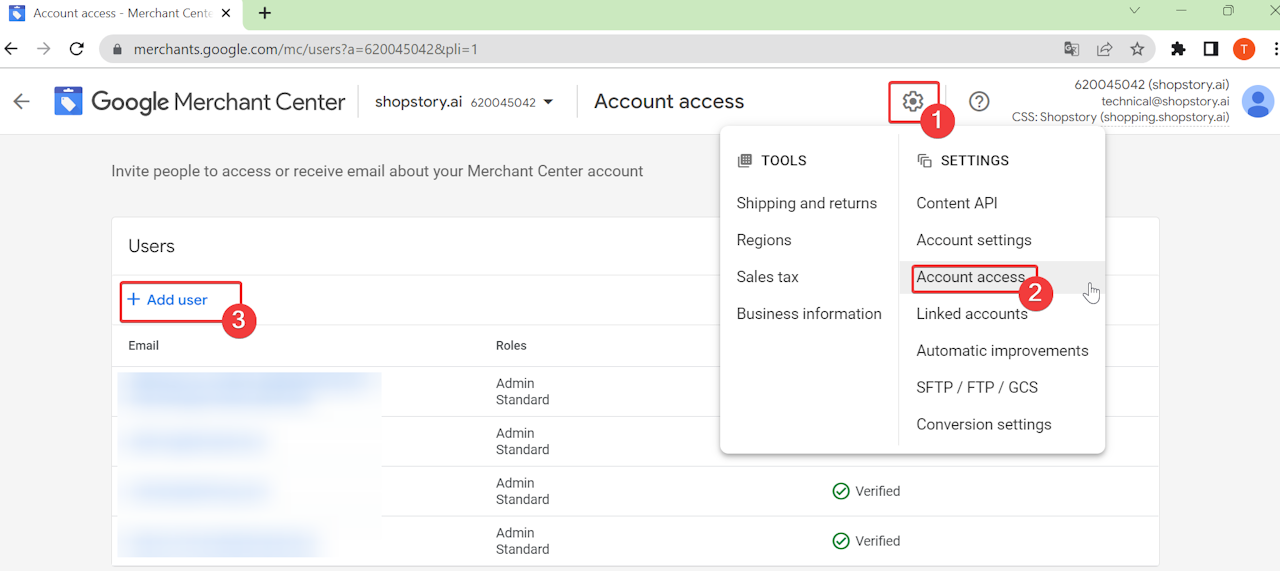
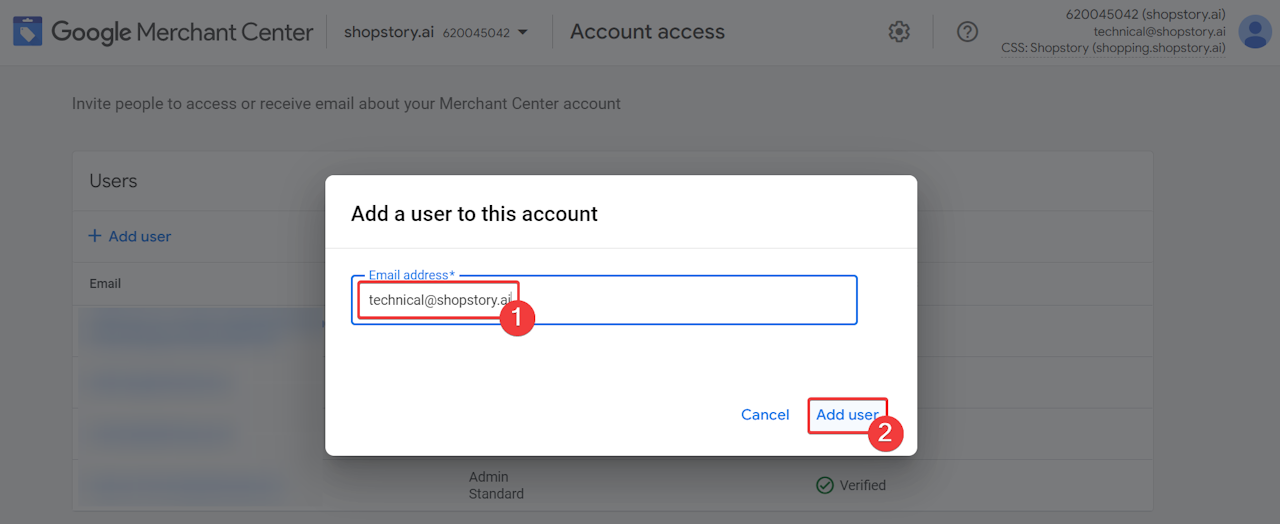
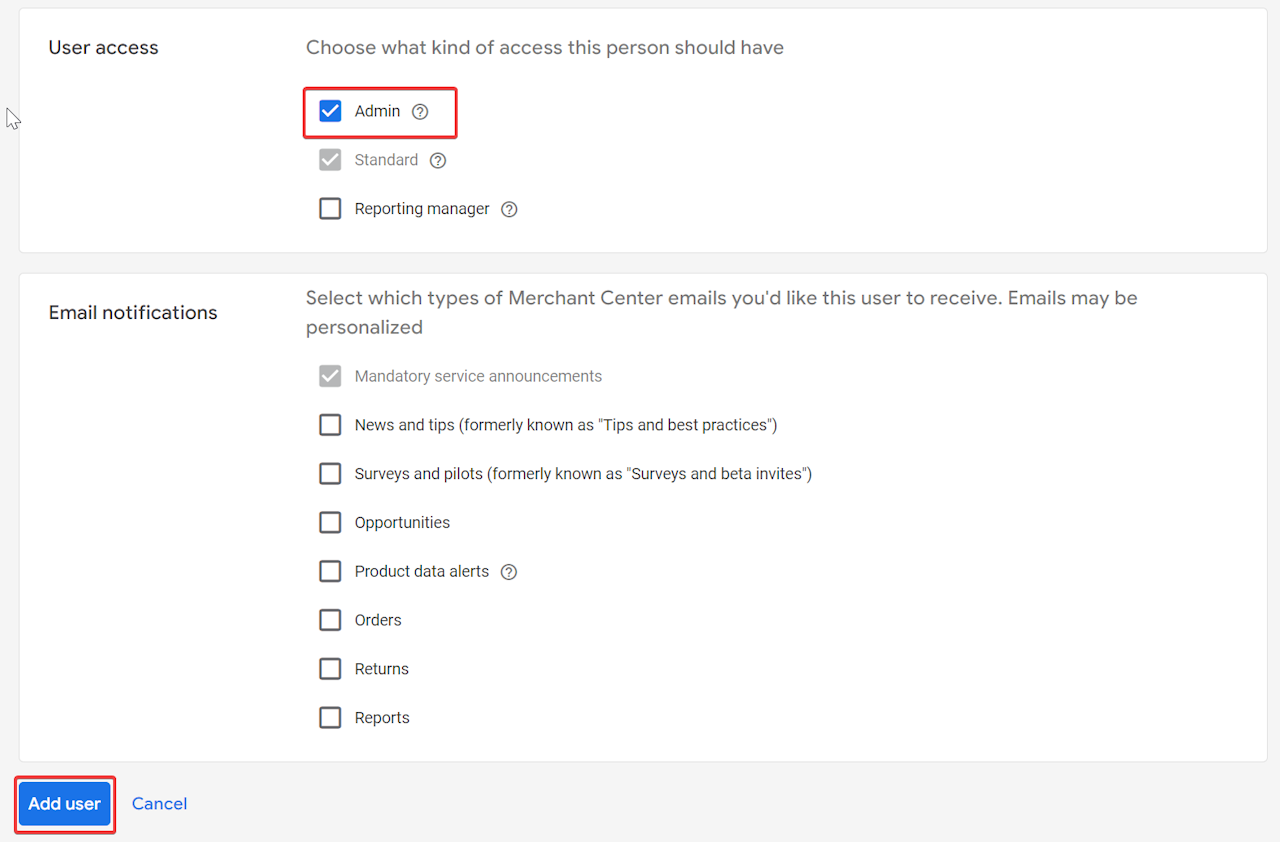
Add a user to the Merchant Center:
Sometimes it is necessary for us at Shopstory to take a look at your Merchant Center ourselves. For example, identifying problems that can lead to products not being advertised in your shopping campaigns.
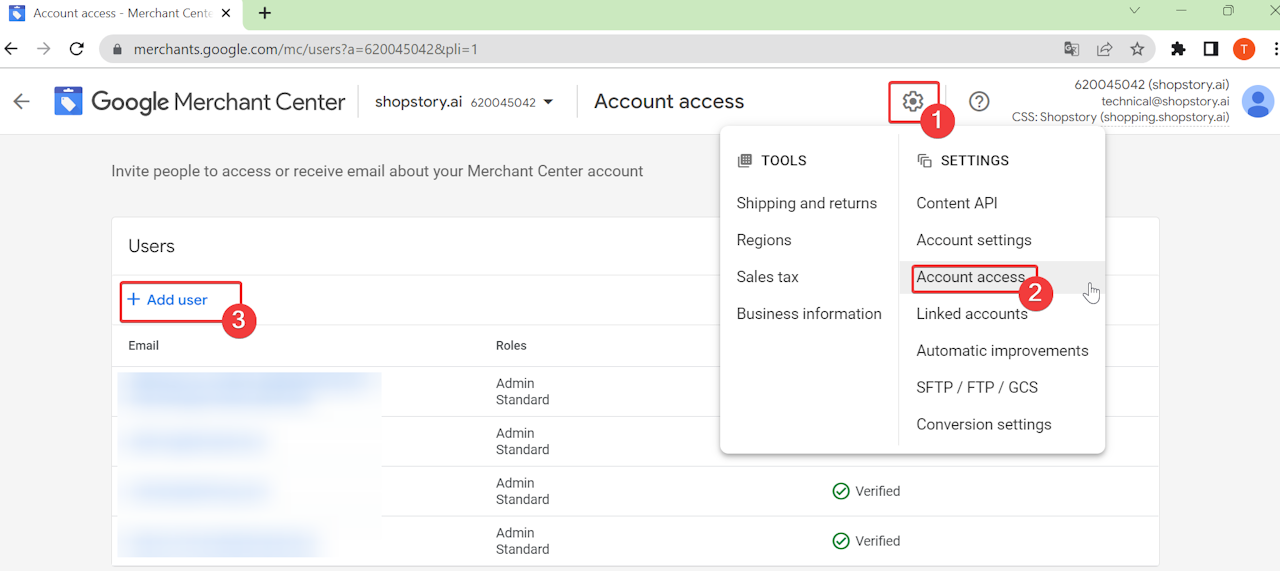
Step 1:
To add a new user please log in to your Merchant Center at merchants.google.com and click on the gear icon - Account access - Add user.
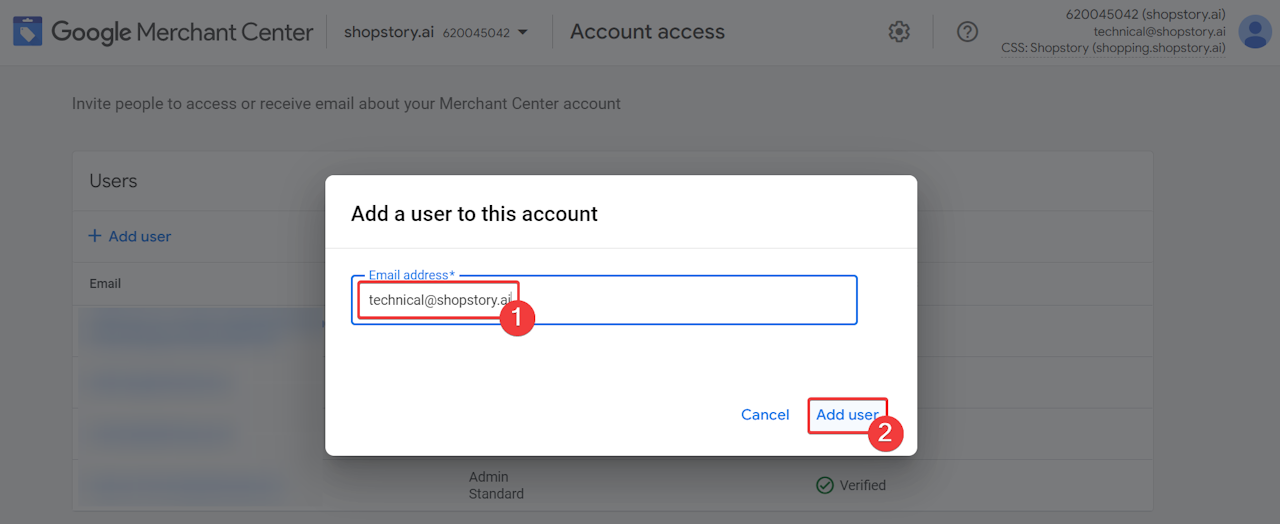
Step 2:
In the next step you will be asked to enter a mail address. You can add technical@shopstory.ai here and click on "Add user".
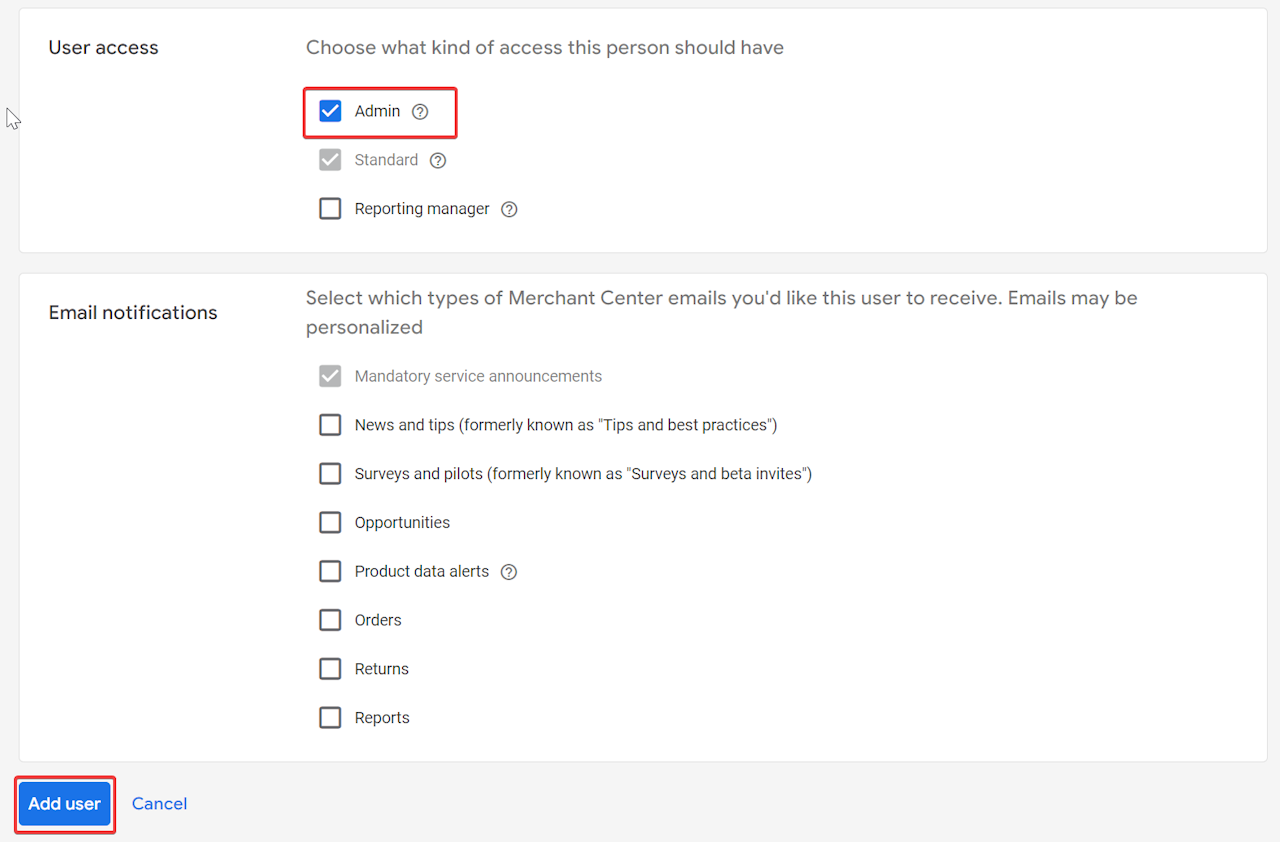
Step 3:
In the third and last step you submit the request. For user access, please select the Admin field. You can deselect the e-mail notifications.
That's it. Once we have accepted the request, we can take a look at what the problems are in your Merchant Center.